HEALTH:
In this article we will see how best to adapt and some good suggestions for working from home.
The world has moved to a reality where many people work from home and social distancing measures require a new normal. This means that more and more people are working in a different location than their business office.
For most people who are going to work from home for the first time, getting the right home office setup presents a difficult problem: “Setting up an effective space that can be used for safe and productive work.” Sometimes space within the home is limited and the office space can double as a dining room, kitchen counter or utility area.
Other times, there is a desk and chair, but they may not have the adaptability to provide a suitable long-term work environment. When setting up the work environment at home, remember to put the basics of ergonomics into practice.
IMPLEMENTING THE FUNDAMENTALS OF ERGONOMICS
Ergonomics consists of adjusting the tasks performed to the capabilities of the human being performing them. To this end, the key ergonomic concepts can be summarized with one word ‘N-E-W’. Remembering this acronym will help people who work in an office or at home maintain productivity and, more importantly, reduce the risk of injury.
“N-E-W”
N – (Neutral Posture) Neutral Posture: Adopt proper posture when performing seated or standing work; a neutral sitting posture should include sitting with the neck straight, shoulders straight and loose at the sides, elbows at right angles, wrists straight, low back against the back of the chair, 90 degrees at the hips, 90 degrees at the knees, and feet flat on the floor or on a footrest.
E – (Eye and Elbow Height) Eye and elbow height: Sitting and standing – make sure that the keyboard and mouse are placed at elbow height. The top of the monitor should be at or slightly below eye level.
W – (Work Area) Work Area: Store frequently used items in the primary work area (the area where elbows are at the sides and hands move from side to side); store less frequently used items in the secondary work area (area inside the outstretched arms). In the office, the keyboard and mouse should be in the primary work area, centered with the user and monitors.
Applying the “NEW” principles will go a long way toward reducing the risk of injury and increasing the level of comfort without sacrificing the ability to stay productive.
12 BASIC ERGONOMIC TIPS
Adjust the height of the chair or seat so that your thighs are approximately parallel to the floor with your feet flat on the floor or on a footrest. The seat should not compress the back of the thighs.
2. Adjust the seat back – the lower back (lumbar area) plus the middle part of the backrest should be well supported. Adjust the height, angle and tension of the backrest tilt accordingly and sit in the chair.
3. Ensure that the row of ASDF keys on the keyboard is at elbow height for a seated or standing workstation.
4. Make sure forearms are approximately parallel to the floor – adjust keyboard and mouse tray or desk height accordingly.
5. Make sure wrists are straight and hands are in line with forearms – adjust the height and position of the keyboard tray to keep wrists flat.
6. Keep elbows close to the sides – adjust the armrests so that the weight of the forearms rests on the armrests. Avoid hunching your shoulders forward.
7. Reduce awkward neck postures by placing the monitor at or slightly below neck height while sitting or standing.
8. Make sure the monitor is placed 20 to 40 inches (about an arm’s length) away from your eyes. The distance from the monitor should be approximately 20 inches when using a small screen or laptop screen and further away as the screen size increases. Dual monitors should be placed close together and at the same height and distance so that the eyes do not have to refocus and the head does not turn significantly when looking between monitors.
9. Reduce eye strain, take micro breaks and follow the 20-20-20 rule. That is, take a 20-second break every 20 minutes looking at things at least 20 feet away.
10. Incorporate stretch breaks – changes in posture throughout the day. Schedule the job and strategically place peripherals so that prolonged sitting can be avoided (placing the printer in another room would require a micro-break to get up and walk around).
11. Place frequently used materials and equipment near the front of the body (primary work area) to prevent twisting and reaching.
12. Ensure good task lighting when working with printed materials, and focused, diffused light for computer work. If the monitor is placed next to a window, the window should have a cover that prevents direct light from shining on the monitor screen, or the monitor should be placed at right angles to the window. Glare will cause fatigue and dry eyes. Adjust the tilt of the notebook screen to minimize screen glare. Use a glare shield only as a last resort.
Suggestions for do-it-yourself at home
Seating:
Find the best and most comfortable chair. A hard chair does not support the back or lower extremities. A cushion provides both support to keep you comfortable and a breathable fabric interface. In addition, to achieve a neutral posture, a cushion or memory foam can raise the seat height so that the elbows are closer to the work surface. If the seat does not have a lumbar support, use a pillow or a rolled towel. If a chair without armrests is selected, consider pushing the keyboard and mouse back slightly to use the work surface as a forearm support.
Table/Desktop:
Select a suitable work surface, such as a dining table or countertop. If a sit-to-stand type work desk is considered, use stable boxes or stools to place the computer/laptop or monitor on the work surface to achieve adequate height for standing work. Make sure that the edge of the work surface is not sharp. Sharp edges provide pressure points on wrists and forearms. A simple solution could be to line the edges of the work surface with a table edge protector.
External accessories:
Connect a personal computer monitor or TV screen to the laptop. If the notebook (when using an external keyboard and mouse) or monitor is too low, it can be raised using books, boxes or reams of paper.
If your feet do not rest comfortably on the floor, use a footrest. Footrests can be purchased or can be made using stable boxes, reams of paper, step stools, etc. The goal should be to have a right angle at the knees and hips with the feet comfortably supported.
To minimize external noise, use a headset with a microphone for teleconference calls or to reduce external noise while working. When possible, use the time during calls to stand up, walk around and stretch.
During these exceptional times, people working from home can use these recommendations and ensure that they can continue to work safely and productively.